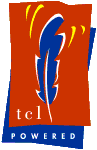The Download page now contains the full ImPress documentation.
The Minimal Documentation and FAQ
Most operations are fairly intuitive. Here are some common interface characteristics.- The Left mouse button is used for selection and starting any objects with multiple vertices.
- Holding down the Left mouse button and dragging is used to move, rotate and scale objects. It is also used to drag selection boxes for selecting on or more objects in one operation.
- Ctrl Left mouse button is used to add to an existing selection or remove from a selection.
- Holding down the Ctrl Left mouse button and dragging may be used to create a selection bounding box for adding or removing enclosed items for the current selection.
- Right mouse button is used to terminate a multiple vertices operation up to the last Left mouse button click.
- Corner scale handles on a selection are used for uniform scaling in both the X and Y directions. Side scale handles will scale either in the X or the Y directions.
- Double Left mouse button will allow for individual editing of selection objects properties when used on a selection.
- Double Left mouse on a color palette entry will bring up a color editing dialog.
- Alt-s will start the Presentation mode.
- In Presentation mode, Left mouse button/Page Down key moves forward one page. Right mouse button/Page Up moves back one page.
- In Presentation mode, Escape is used to terminate Presentation mode. In some cases, key presses will conflict with the window manager settings. Therefore you can also terminate Presentation mode with a Double Right mouse button from the first page of the presentation.
- Saved files can be executed and will come up with a minimal browser interface. The files can also be embedded into a browser using the Tcl Plugin.
FAQ
- How can I see the Plugin?
- Can I really print from the Plugin?
- How do I get WYSIWYG text?
- Install some scalable Type 1 fonts .
- Use ghostscript with the Type 1 fonts as ghostscript fonts .
- How do I do presentation mode from the browser?
- How come the Netscape Saving dialog never goes away even though the file has been apparently been saved?
- How come I get a Netscape Save As... dialog when trying to do a Print...?
- Why does the wrapping change on a piece of multi-line text when it is scaled?
- Why does the font change during scaling?
- My cursor disappeared....what happened?
- What does "timeout" mean when I'm loading a URL document using the plug-in?
In order to view these Tclet applications you must first download the Tcl Plugin for Netscape available from Ajuba Solutions (look under the downloads section for the Plugin).
Can I really load files from the Plugin?
Can I really save files from the Plugin?
section trustedJavascriptURLs allow http://sunscript.sun.com:80/plugin/javascript/* allow http://www.ntlug.org:80/~ccox/impress/*In your .netscape/tclplug/2.0/config/plugin.cfg, add an entry for this web site in the trustedJavascriptURLs. This will allow you to print/open/save from the Plugin. In the example above, we have added an entry for the site www.ntlug.org.
If you select the Printer icon to print the document you create, the
new ImPress Tclet will send data to your browser as an application/postscript
MIME type. If you do not have a "helper" defined for this MIME type,
then you will receive a File Save dialog which mistakenly will save the
postscript output as index.html by default. Also, this dialog will
not close until you exit Netscape. I am not sure where the bug resides
at this time. I recommend that you setup a "helper" application for
application/postscript types.
WYSIWYG text is possible if you have some Type 1 scalable fonts defined on your system.
Presentation mode as of ImPress 1.1 is supported even within a browser. Just type Alt-s as if in standalone mode.
This only happens when using in a browser. The Save... dialog in a browser will save a file but will also leave the Netscape Saving dialog up. If anyone knows how to get around this, please let me know!
This only happens when using in a browser. The Print... dialog in a browser may create a Netscape Save As... dialog which will in turn create a Saving dialog which stays up. To eliminate this, create a helper application for the MIME type application/postscript to use a PostScript viewer or to go directly to a printer command. In Netscape the dialog will stay open even after the save has completed.
Scaling of text works in a closest match fashion when scaling fonts. Therefore, some font choices will be incorrect with regards to the text item width upon scaling. Generally, you can increase the width of the text box using the horizontal scale handles to virtually eliminate this condition.
Font scaling uses a closest match scenario. Sometimes, the closest matching font is of a different type. Generally, this happens when bit mapped fonts are being used instead of scalable ones.
On some X-servers, restoring the cursor to the default cursor causes the cursor to disappear. Move the cursor out of the ImPress application and move it back in to make the cursor visible again.
There is is only a certain amount of time available in which a URL has to be completely loaded. This is to prevent the Tcl Plugin from locking forever on a URL which will never be completely loaded. You will get this error if the URL cannot be located or does not exist. You can adjust the timeout to as much as 900 seconds using the slider on the Open.../URL: dialog.